How To Add A Contact To Your Address Book
Thank you for subscribing to Prescription Hope.
Many e-mail and internet companies are now using programs to block unwanted e-mail, often called spam. Sometimes, however, these programs prevent e-mail you want to receive.
To Ensure You Are Receiving Your Prescription Hope E-mails Do The Following:
Be sure to add [email protected] to your e-mail address book to ensure the best chance of receiving updates on your medication service.
Of course, every e-mail system is different. Below are instructions for some of the more popular ones. If yours isn't here, please contact your Internet Service Provider's customer service folks for their direction.
Adding us to your address book will ensure your delivery is uninterrupted, and you are always up to date with your medication orders.

AOL Mail
- Click contacts in the right toolbar.
- Click add Contact.
- Enter the email you want to whitelist.
- Click the add contact button in the popup to finish.
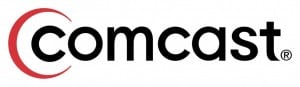
Comcast
- Click preferences from the menu.
- Click restrict incoming email.
- Click yes to enable email controls.
- Click allow email from the addresses listed below.
- Enter the email you want to whitelist.
- Click add.
- Click update to finish.
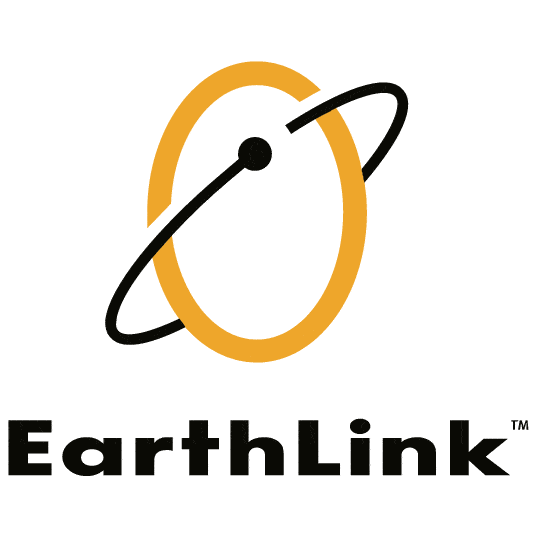
Earthlink
- Click address book.
- Click add contact.
- Save the email you want to whitelist as a contact.
- Click save.
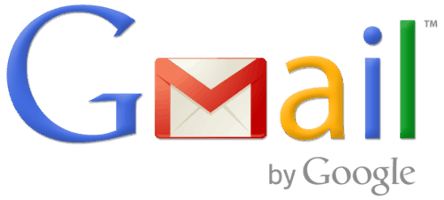
Gmail
- Open an email from the sender that you want to whitelist.
- Click on the little arrow next to reply.
- Click add to contacts list to finish.

MobileMe
- Click the email in the header of the message you're viewing.
- Click Add to finish.

NetZero
- Click the address book tab on the top menu bar.
- Click contacts.
- Click add Contact
- Enter the email you want to whitelist.
- Click save to finish.

Yahoo! Mail
- Open the email message from the sender you want to add to your address book.
- Click add to contacts next to the email you want to whitelist.
- On the add contact popup, add additional information if needed.
- Click save to finish.

Windows Live Hotmail
- Open an email from the sender that you want to whitelist.
- Click Add to contacts next to the email you want to whitelist to finish.

Mac Mail
- Click address book.
- Click file.
- Click new card.
- Enter the email you want to whitelist.
- Click edit to finish.

Mozilla Thunderbird for PC
- Click address book.
- Make sure personal address book is highlighted.
- Click new card, this will launch a new card window that has 3 tabs: Contact, Address & Other.
- Under Contact, enter the email you want to whitelist.
- Click OK to finish.
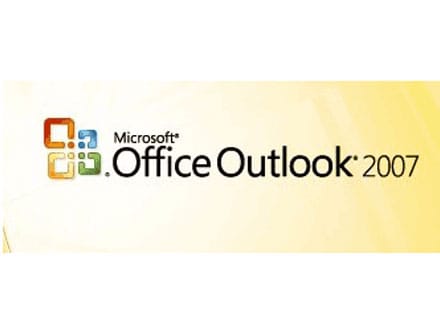
Outlook 2007
- Right-click on the email you received (in the list of emails).
- Click junk email.
- Click add sender to safe senders list to finish.
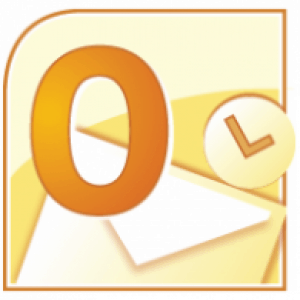
Outlook 2010
- Click the home tab.
- Click junk.
- Click junk email options.
- Click safe senders.
- Click add.
- Enter the email you want to whitelist.
- Click OK to finish.

Android Devices - Samsung, Google Nexus, Others
- In the default email client, touch the picture of the sender.
- Click OK when you are asked if you want to add the email address to your contacts.

iOS Devices - iPad, iPhone, iPod Touch
- On any message, tap the sender
- Click on either create new contact or add to existing contact.

